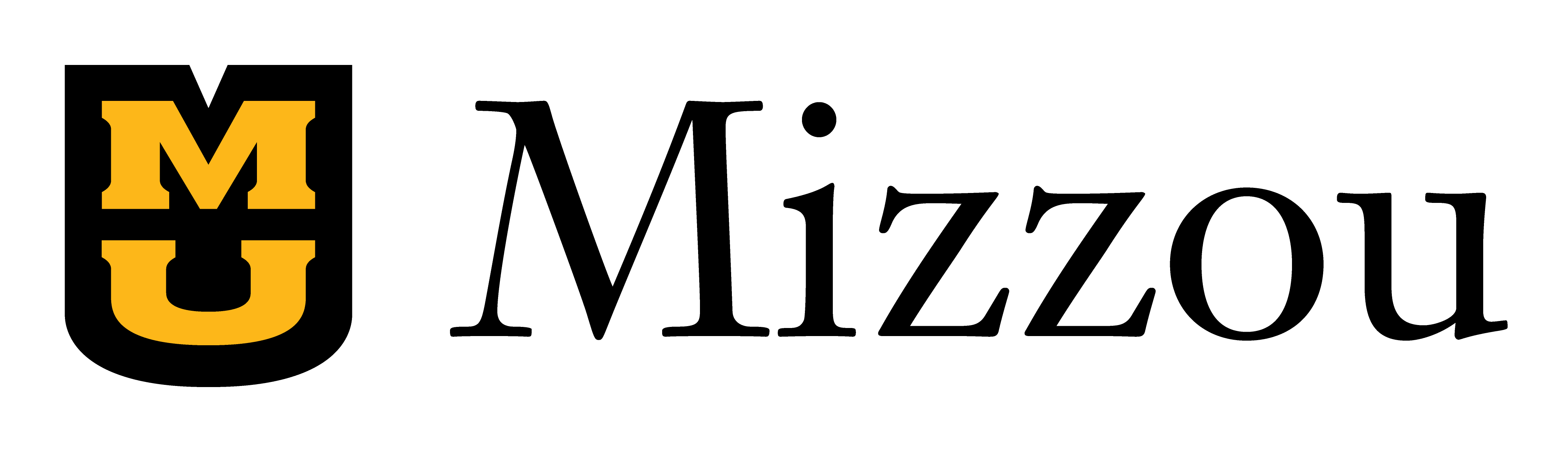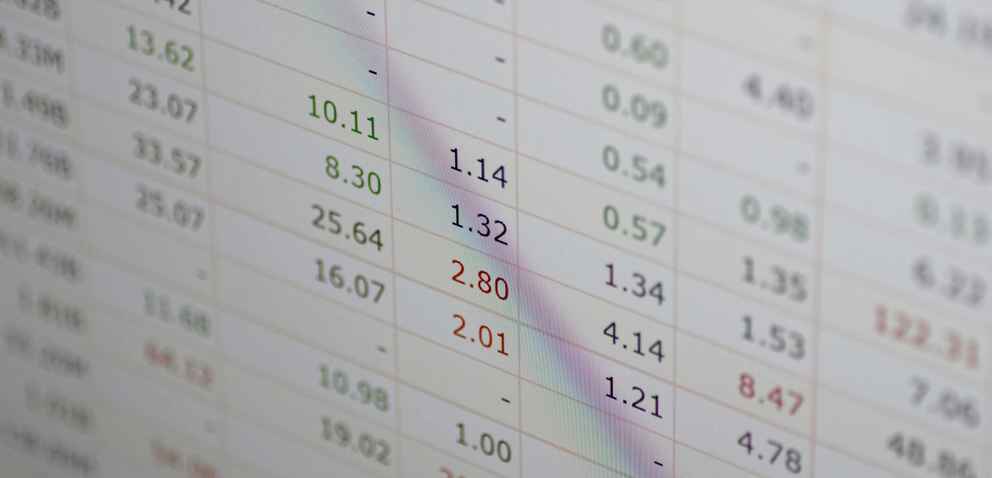Why should I make my Excel documents accessible?
Designing Excel spreadsheets with accessibility in mind helps blind and visually impaired users access the data more easily.
Best practices
Include alt text with visuals by utilizing the Accessibility Checker.
Ensure hyperlink text is descriptive by using the full title of the page it links to instead of “Click Here” or the URL link.
Give Sheet tabs unique names so screen readers can navigate through and make it easier to understand the contents of the workbook.
Use simple table structure with header information to prevent screen readers from getting lost in a table, with nested, split or merged cells.
How to make your spreadsheets accessible
- Right-click an image. Select Edit Alt Text.
- Select an image. Select Picture Format > Alt Text. The Alt Text pane opens.
- Type 1–2 two sentences to describe the image and its context to someone who cannot see it. Note: Check the Mark as Decorative option if your image is decorative.
- Right-click a cell.
- Select Hyperlink.
- In the Text to Display box, type the hyperlink text.
- In the Address box, type the destination URL.
- Select the ScreenTip button and in the ScreenTip text box type a ScreenTip.
- Select Review > Check Accessibility.
- Review your results. You'll see a list of errors, warnings and tips with how-to-fix recommendations for each. See Rules for the Accessibility Checker for more information.
- Select a specific issue to see why you should fix the issue and steps to take to change the content.