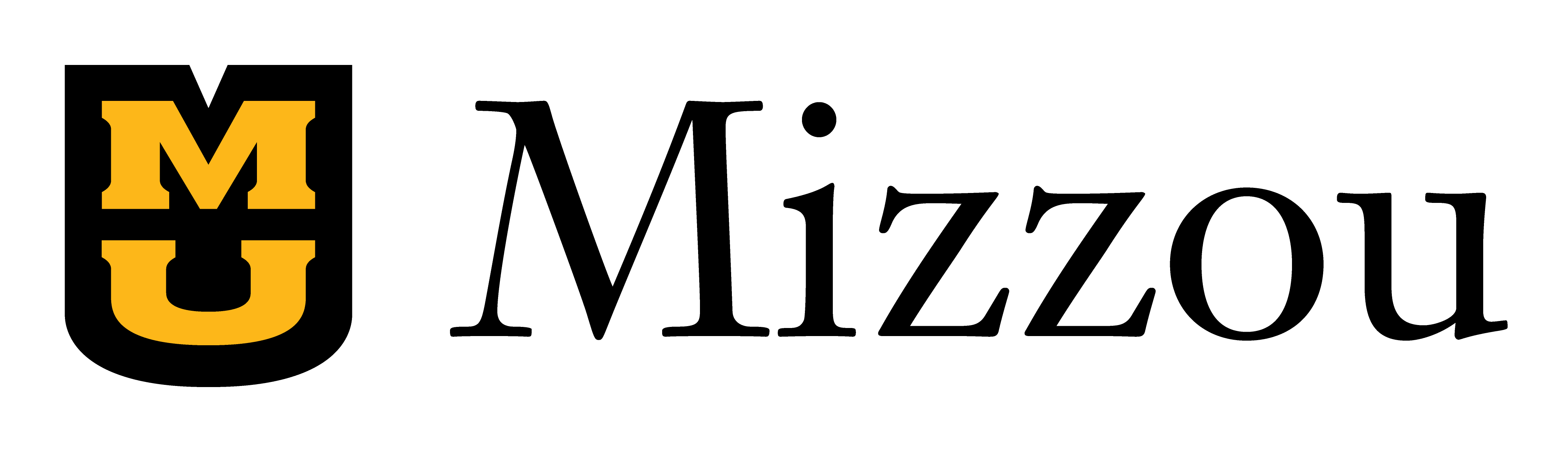Step 1REflect
Identify challenges, learning needs and available resources
- What are the biggest challenges you are facing in making your courses digitally accessible? Consider factors such as your baseline knowledge of digital accessibility, how much material you have to address, whether your content contains complex material (including equations, diagrams, infographics and so forth) or simply not knowing where to start.
- Review our resources and training page. Are there any areas you need training in? Are there any resources you’d like to explore?
STEP 2PRIORITIZE
Identifying high impact courses or course content can help you prioritize your digital accessibility plans. Learn how to view all your Canvas courses.
Identify priority courses
Do you teach any courses that:
- Are required for graduation?
- Have high enrollments? (Check your student information system for details.)
- Are offered frequently?
- Include students with known disabilities (e.g., a student enrolled in your minor or major)?
Courses that fall into one or multiple of the above categories are high impact and should be prioritized in your digital accessibility work.
Prioritize high impact content
Select one high priority course. Does it include one or more of the following?
- Visually Complex content (e.g., equations, data visualizations, infographics)
- Required content
- High stakes content, such as content students must interact with frequently, complex content, content students struggle with or high point value assignments.
This type of content has a high impact on learning and should be prioritized in your digital accessibility work.
STEP 3Clean Up Your Course Site
- Remove files or pages in your course site that you no longer use. The more files you keep in your course site, the more content you have to remediate for accessibility. Use TidyUP or manually sort through your course sites and file folders.
- Avoid over-relying on files. Convert content that does not need to be downloaded or edited into Canvas pages, quizzes or assignments. Files are less usable on mobile devices and are more time consuming for you to maintain in the long run.
STEP 4PLAN YOUR REMEDIATION APPROACH
There isn’t a one-size-fits-all approach to digital accessibility. Choose a strategy that works best for you. The table below outlines possible remediation approaches for digital accessibility, with pros and cons for each. (Note: Remediation is the formal term for addressing accessibility barriers in materials.)
Digital accessibility remediation approaches
| Approach | Description | Pros | Cons/limitations |
|---|---|---|---|
| Module by module | Focus on one high-priority course at a time. Work through each module sequentially. | Easier to keep track of improvements across a single course. | More time up front to address accessibility barriers. |
| By content type | Focus on one high-priority course at a time. Address issues by content type (e.g., assignments then quizzes and so forth) | Easier to keep track of improvements across a single course. | More time up front to address accessibility barriers. |
| Multicourse | Remediate content across multiple courses, focusing on high impact content first in all courses (e.g., add text descriptions for complex visuals in required STEM courses). | Best for instructors who teach courses with similar or related content. Best for courses with clearly identified, high impact accessibility challenges. | Requires a strong tracking system. |
| Lowest hanging fruit | Start with the remediation tasks you are most comfortable or proficient with (e.g., using headings). Implement them across all your modules and courses. | Low effort, quick wins with immediate impact. Easier to maintain momentum. | Requires a strong tracking system. |
STEP 5SET GOALS and A TIMELINE
Consider the following:
- If you need training, when will you engage in it?
- What realistic accessibility goals can you set for yourself? Will you remediate two courses per semester, all assessments for the upcoming semester or new or redesigned courses?
- When will you work on these goals? Will you batch up high priority tasks to complete during breaks or set aside time weekly or monthly during the semester?
STEP 6ORGANIZE AND TRACK PROGRESS
Use one of the two worksheets below to keep track of your progress with digital accessibility.
- Time-based digital accessibility organizer [Digital | For Print]
- Module-based digital accessibility organizer [Digital | For Print]
Remembering digital accessibility basics
Use the C.H.I.L.L.L. V.E.T. acronym and the links below to remember important aspects of digital accessibility. The Skills-based digital accessibility checklist provides additional context and resources. Select each part of the acronym to access its support article.
C.H.I.L.L.L. V.E.T. mnemonics were adapted from Digital Accessibility Loucoll.
This resource can be reused and adapted with credits, under a CC BY-NC-SA 4.0 license.