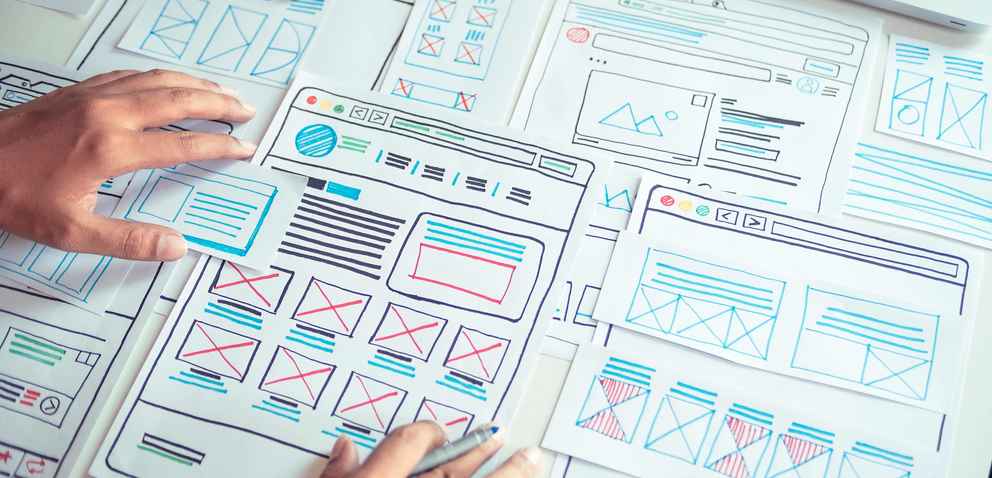Why should I make my images accessible?
Creating alternative text (alt text) for images on websites and documents is beneficial for a variety of student populations, not just the visually impaired.
This text can be read by screen readers in place of images allowing the content and function of the image to be accessible to those with visual or certain cognitive disabilities. It also provides semantic meaning and descriptions of images, which can be read by search engines or be used to later determine the content of the image from page context alone.
Characteristics of accessible images and graphics
Picture images: The alt text should be a description conveying the essential information presented by the image.
Icons have alt text that designates them as decorative. Should supplement text, and should be simple and easy to understand.
Illustrations (images with text) are sometimes presented within an image. If the image is not a logo, it is best to avoid text in images. However, if images of text are used, the text alternative should contain the same words as in the image. Complex images such as graphs and diagrams should provide a full-text equivalent of the data or information provided in the image as the text alternative.
How to make your images accessible
- Open the Canvas Rich Text Editor to content that includes an image.
- Click on an image added to content to select it.
- Click the Image Options pop-up to open the Image Options Properties window.
- Add the alt text into the Alt Text field in the window. Note: Check the Decorative Image option if your image is decorative.