
Teaching Tools is your best resource when you’re working with academic technologies. The site is filled with resources and help articles created just for instructors within the University of Missouri System.
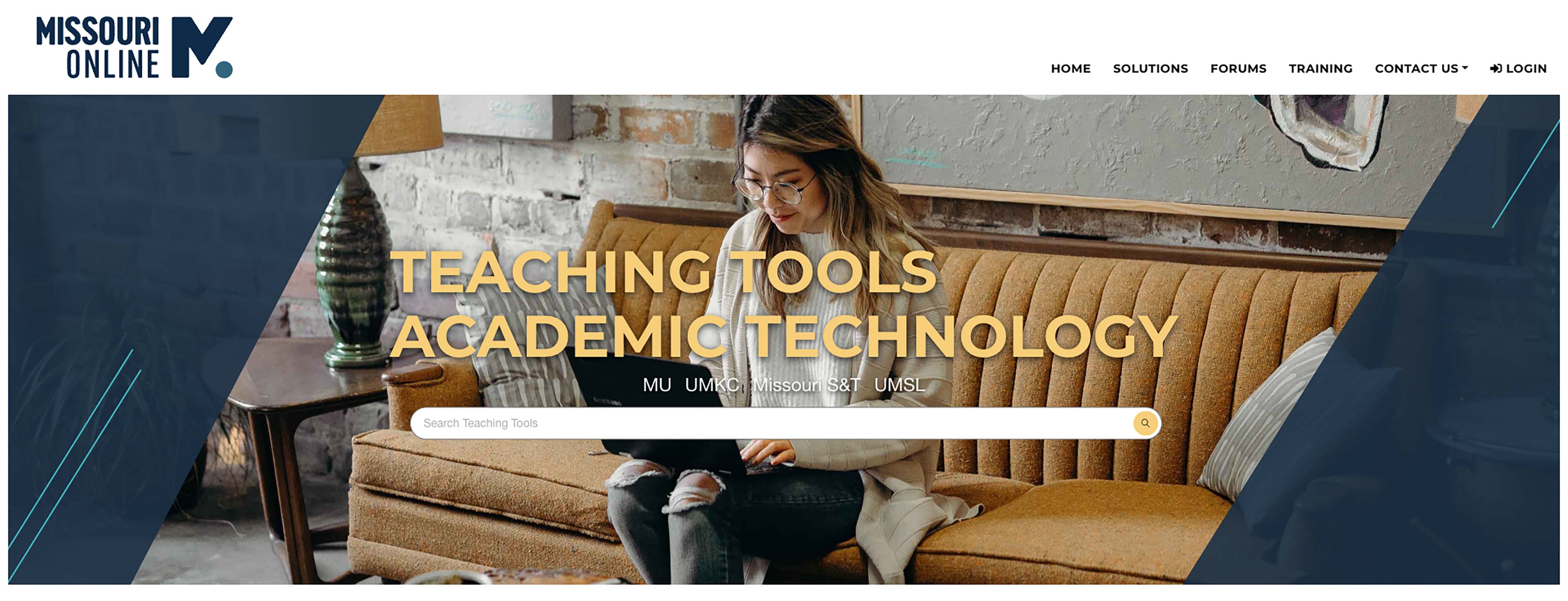
Finding the Help you Need
When it comes to searching and finding the article you need, you have a few different options.
Searching
The search bar is available on the home page, or at the top of every Teaching Tools page. Enter your keywords and you’ll be provided with a list of helpful articles and Notices & Alerts.
Browsing
If you’d like to explore, you can use one of the browse options to see the different articles that are available.
Browse by Solutions
If you’re not sure what to search for, or just want to brainstorm something new, try the Browse by Solutions section of the site.
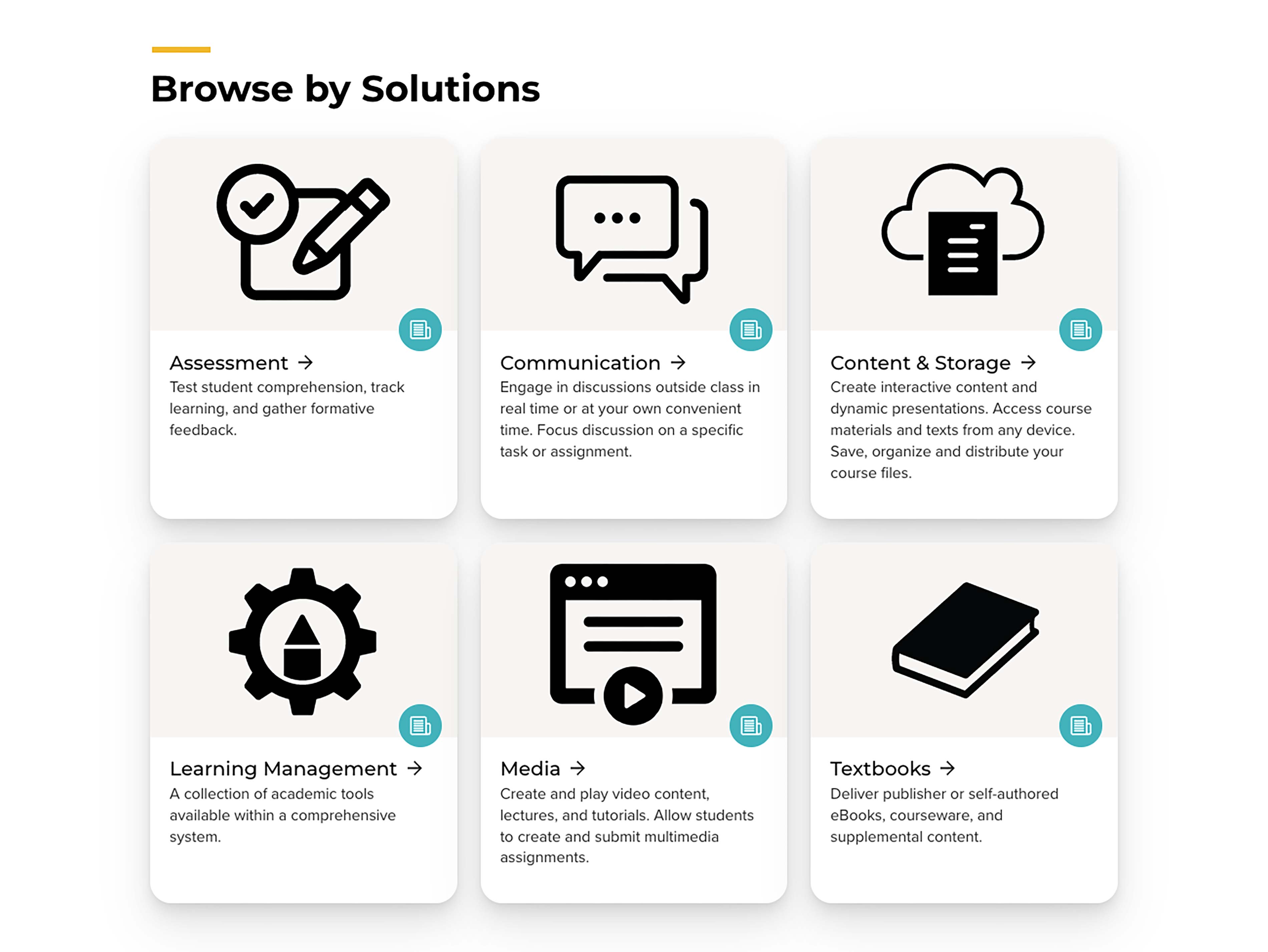
For instance, if you’d like to brainstorm a new way to assess your class, select the Assessment tab. You’ll then be presented with a list of tools that you can use to assess your students. Select a section and you’ll be taken to a homepage with more information about the tool, related articles on the topic, and links to company resources to learn more.
Browse by Tools
Maybe you keep hearing about a tool, but don’t quite understand what it does or how you would use it in your course. In that case, you may want to Browse by Tools.
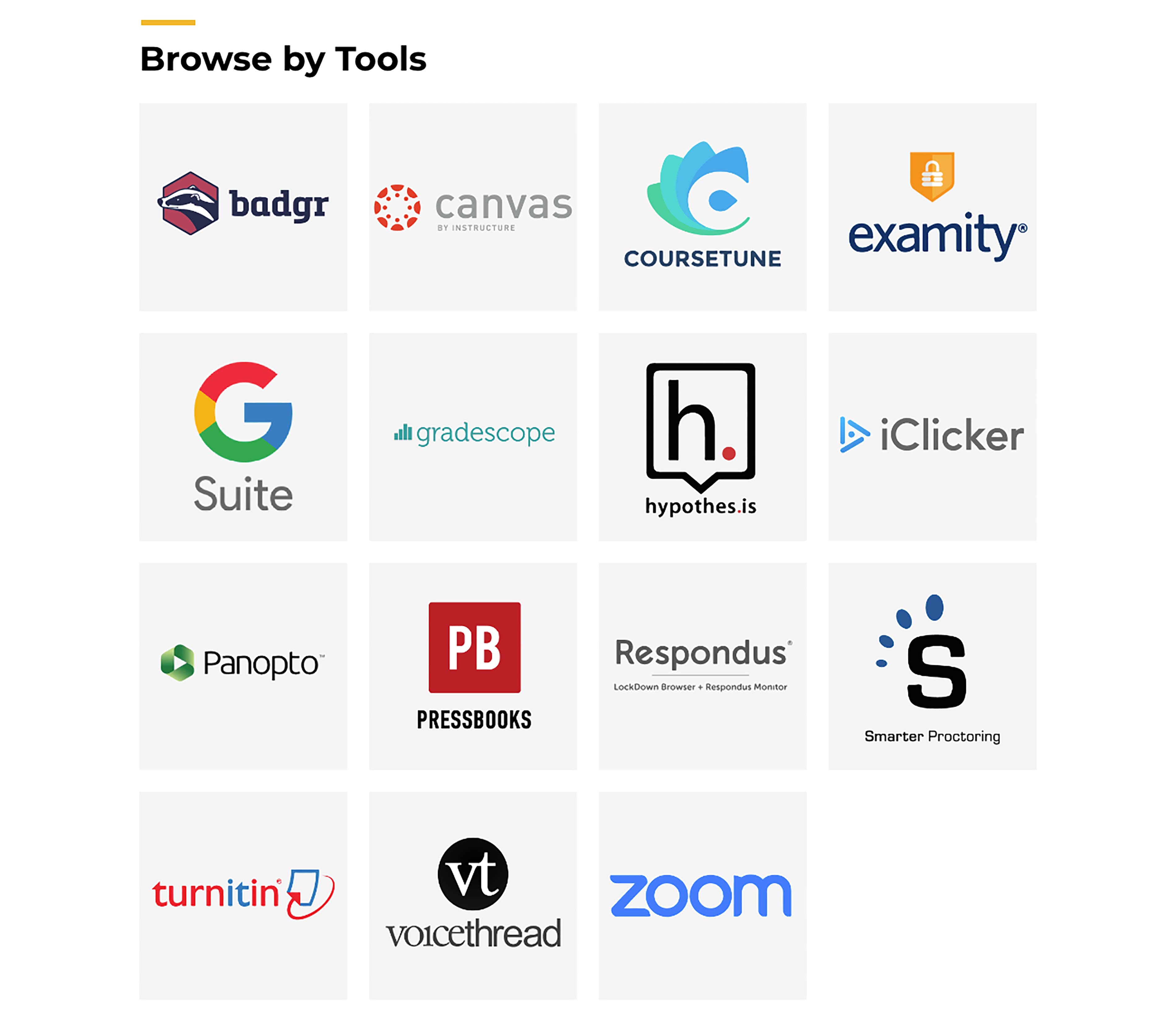
Select a tool, such as VoiceThread, to get an overview of what it does and how it works. To the right, you’ll see additional helpful resources such as a link to the VoiceThread knowledgebase and a VoiceThread status checker. This is helpful if you’re having trouble with accessing a tool and want to know if it’s just happening to you or if there is an outage.
Additional Resources
Along with our help articles, Teaching Tools is home to a number of other helpful resources. I recommend bookmarking the page so you can easily find what you need, exactly when you need it.
Notices & Alerts
The Notices & Alerts area has important updates from the Academic Technologies Team. Items posted here include expected changes or updates to our teaching technologies, upcoming training opportunities, and updates about known issues with fixes and workarounds.
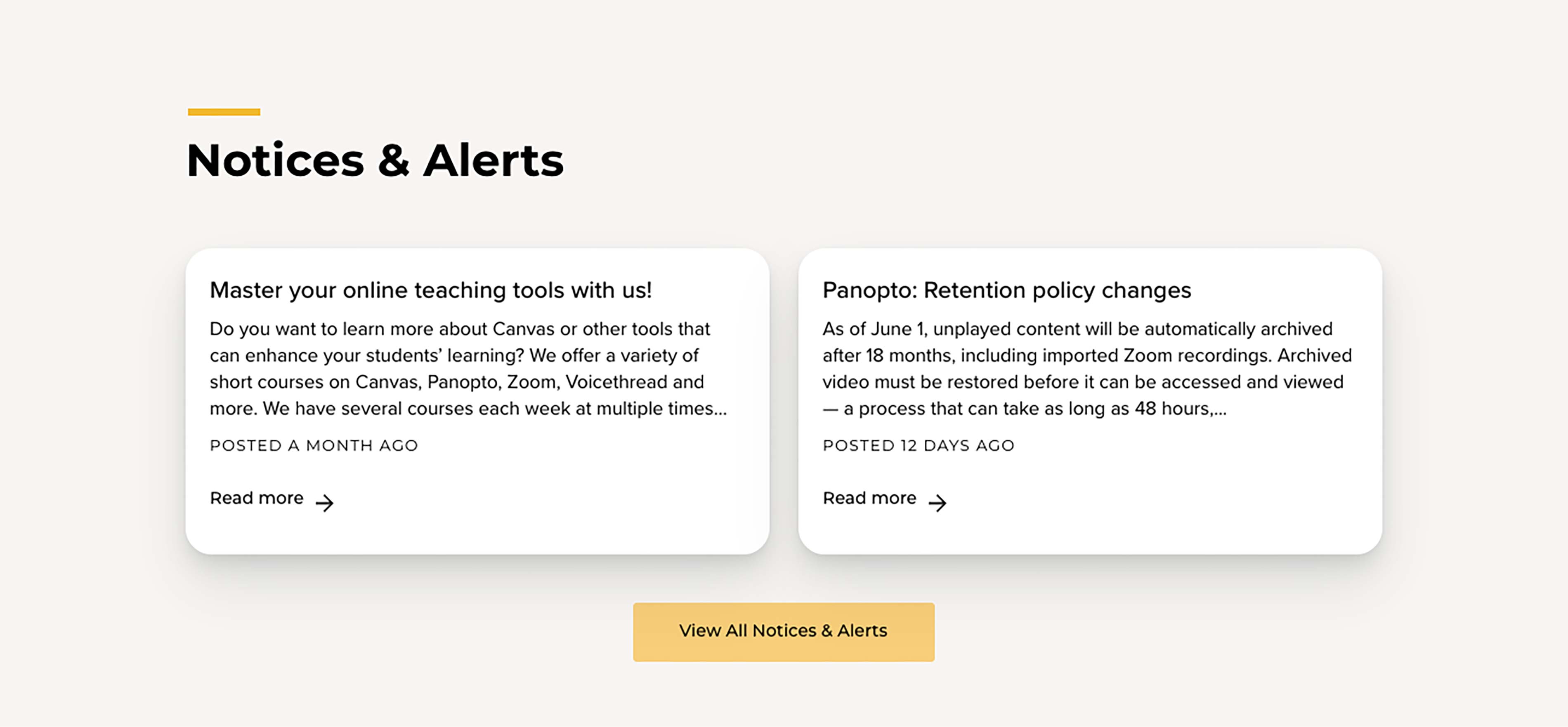
Knowledgebases
We don’t recreate every single article for every tool, so you may need to look beyond Teaching Tools to find the step-by-step guide that you need.
The Knowledgebase for each tool is linked on the right side of its section (if your screen resolution is high it may be at the bottom of the page). Try browsing the Canvas Community or review the VoiceThread support pages if you just need a reminder of how to do something.
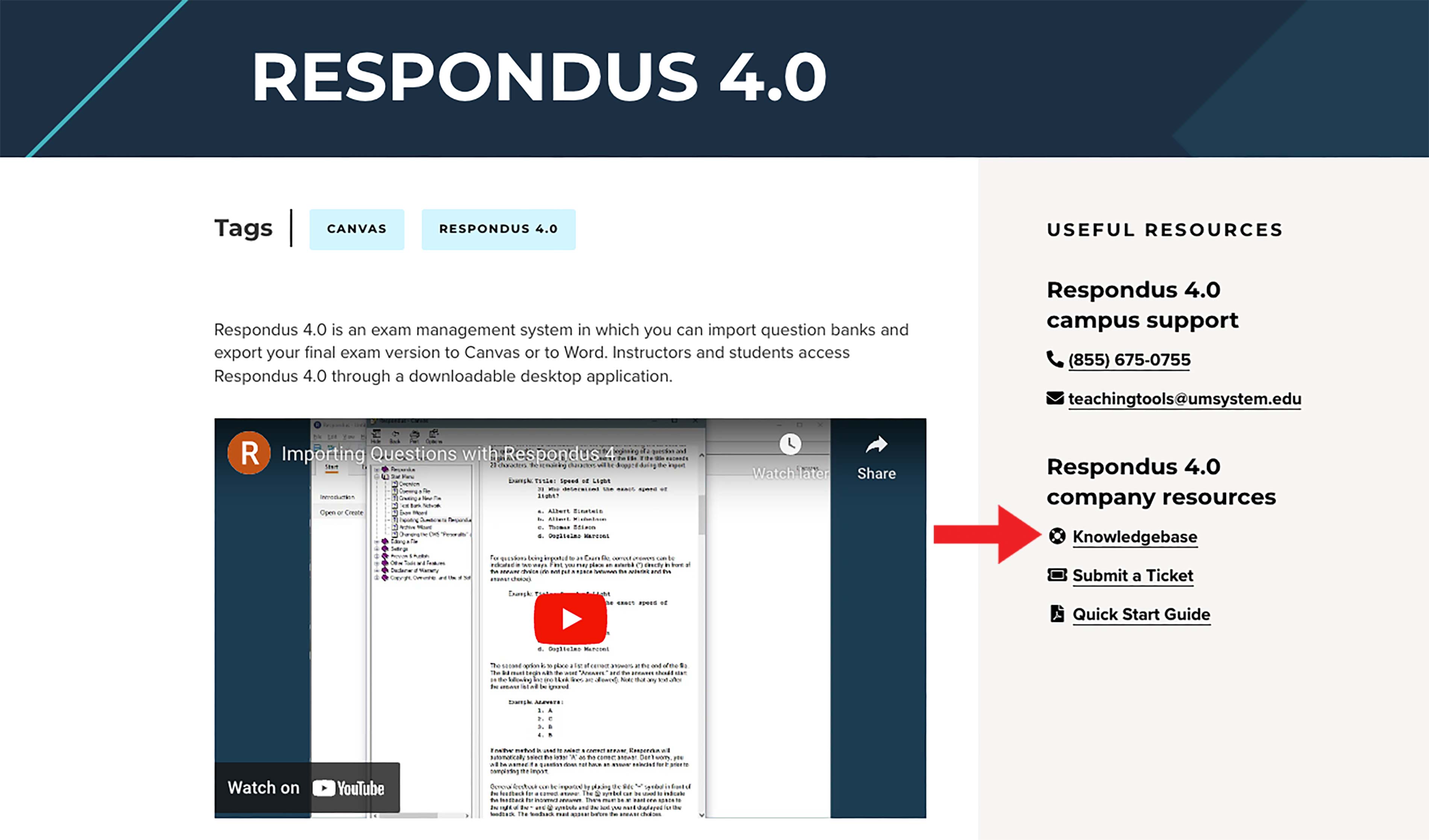
Request an Academic Tool
If peers from other institutions are talking about the latest and greatest technology on the market, you can suggest it to our team. Our team will do the research to ensure the tool fits in with our other technology resources, doesn’t cost students directly, and meets the needs of our faculty. Once it’s given the green light, we’ll integrate the tool and help you begin using it in your course.
Help us improve the site
We’ve tried to create a comprehensive resource, but if there’s something missing, let us know!
Scroll to the bottom of any of our tool articles to find the Help us improve the site button. Select the button to complete a quick Qualtrics survey letting us know what’s missing. Our documentation committee will then do the research and create a new article to help you and peers.
Get in Touch
The best reason to bookmark the Teaching Tools site may be the direct access it provides to the Academic Technologies team. We’re here to answer all your thorny technology questions, or help you brainstorm the best tool for your course.
Chat
Look for the Live Chat button on the Teaching Tools site to connect directly with our team. Our bot will ask you for some basic information (including your name and email address) so we can follow up if we get disconnected. After that, you’ll talk directly with one of our friendly AT team members.
Phone
If you prefer to hear someone’s voice, you can give us a call. From 9-3 Monday-Thursday, and 10-3 on Friday, you’ll be connected directly with an AT Team member.
If you call outside of those hours, you’ll be directed to talk with BlackBelt Help, our off-site after-hours support team.
When in doubt, don’t hesitate to send an email to teachingtools@umsystem.edu. Whether something is going wrong, or you just want a second set of eyes to check your settings, we’re always happy to help.
We offer extended email support hours at the start of each semester. So, even if you email us the Saturday before classes begin, we’ll be there to make sure things are running smoothly before you publish your course.
